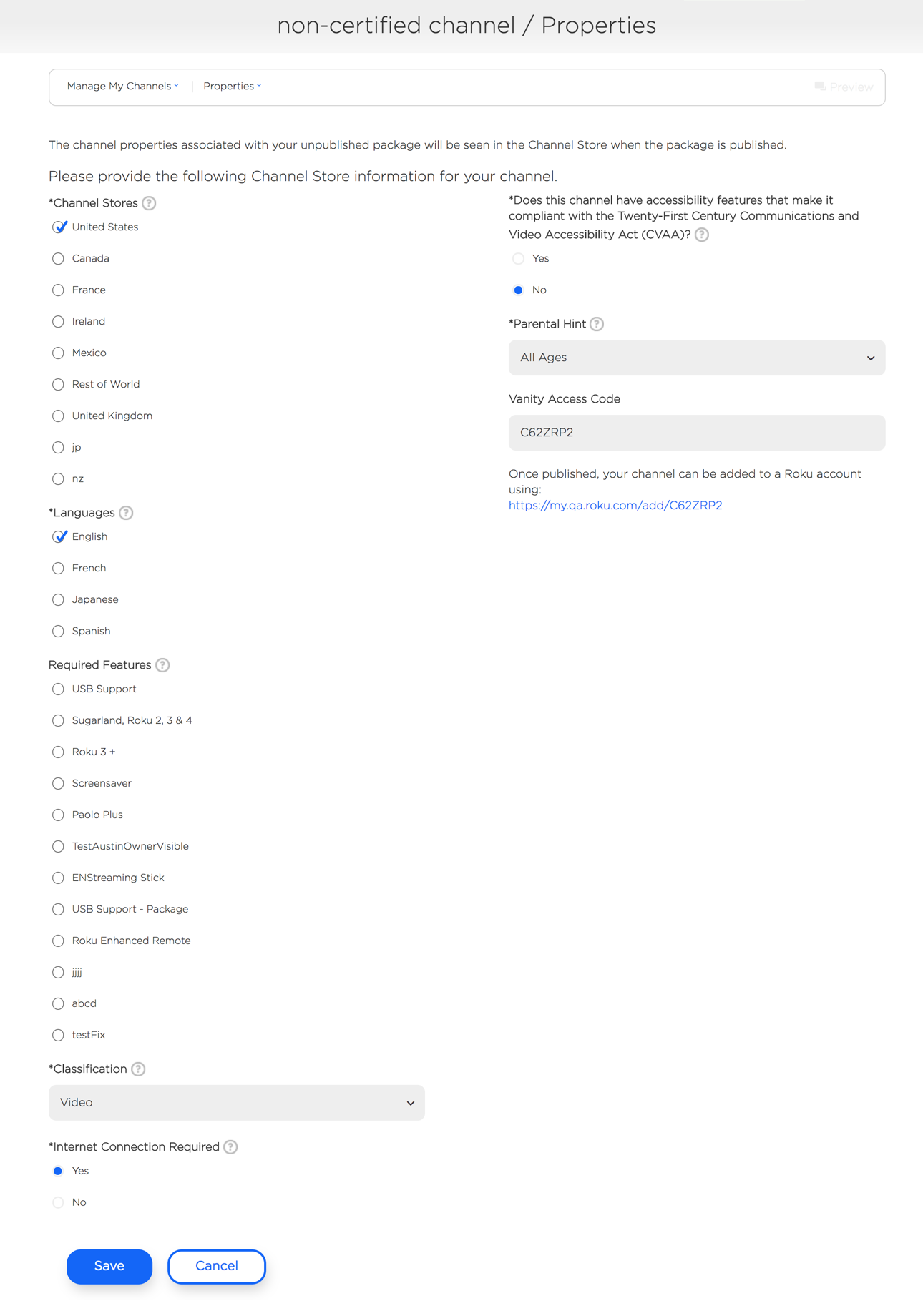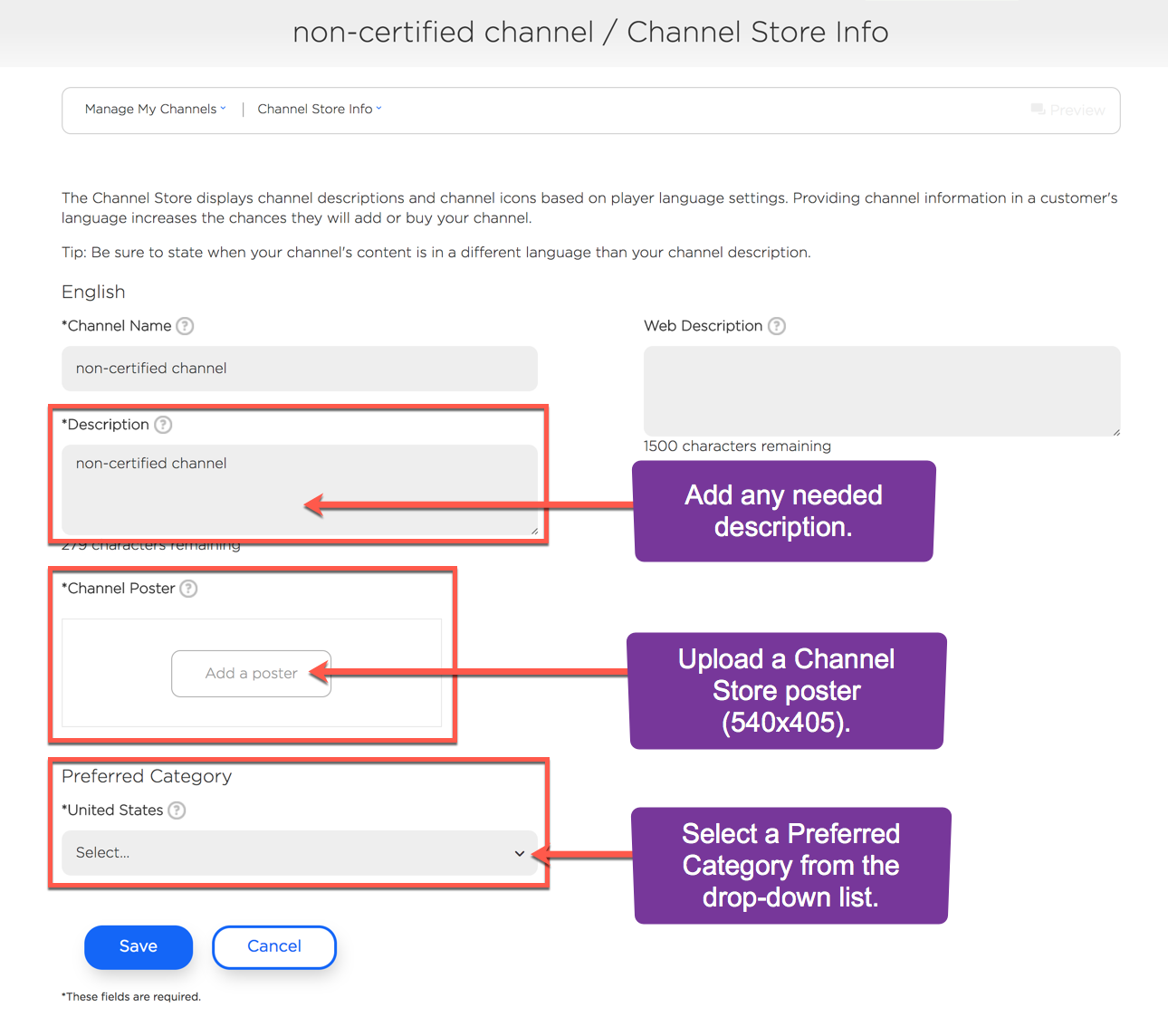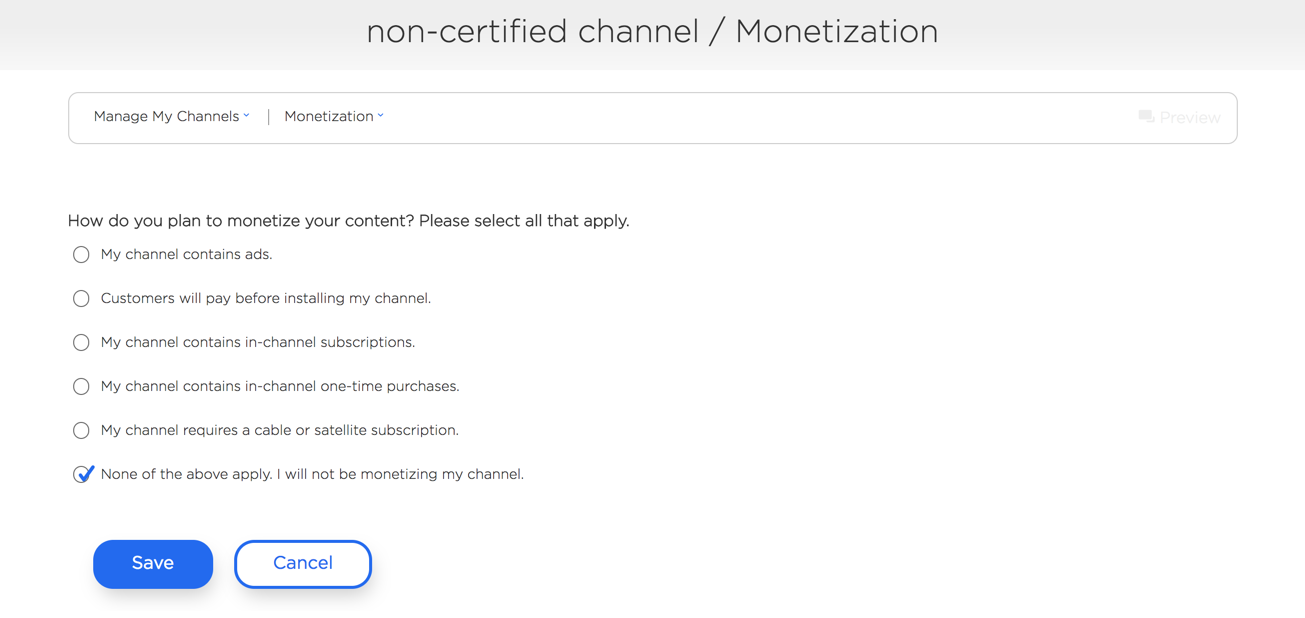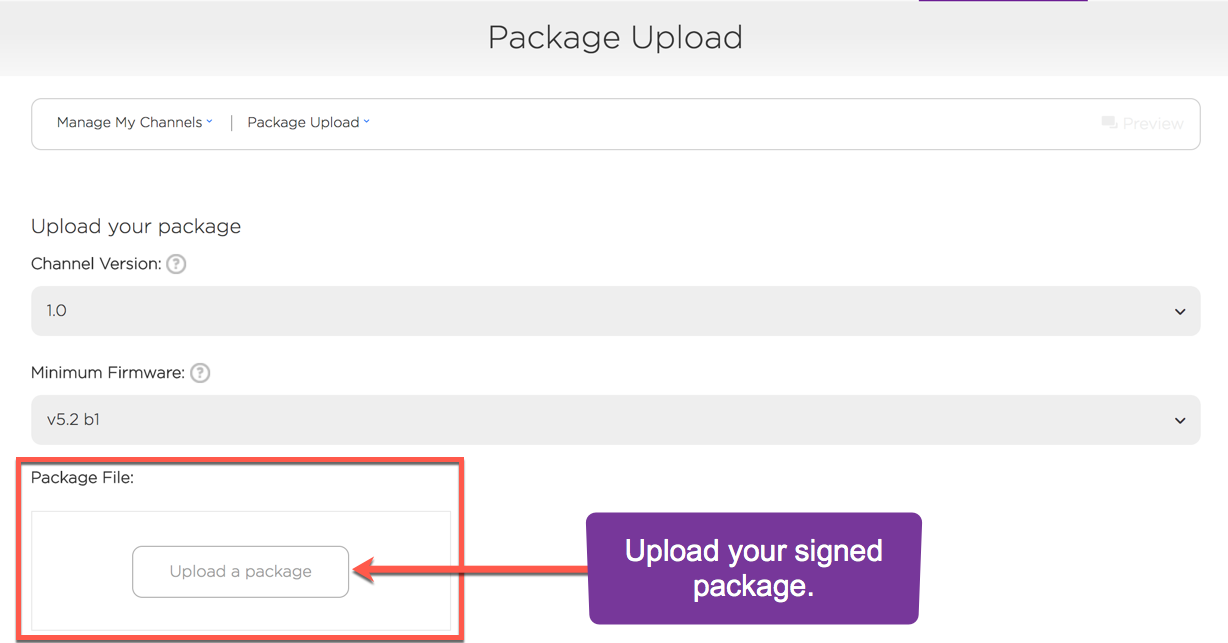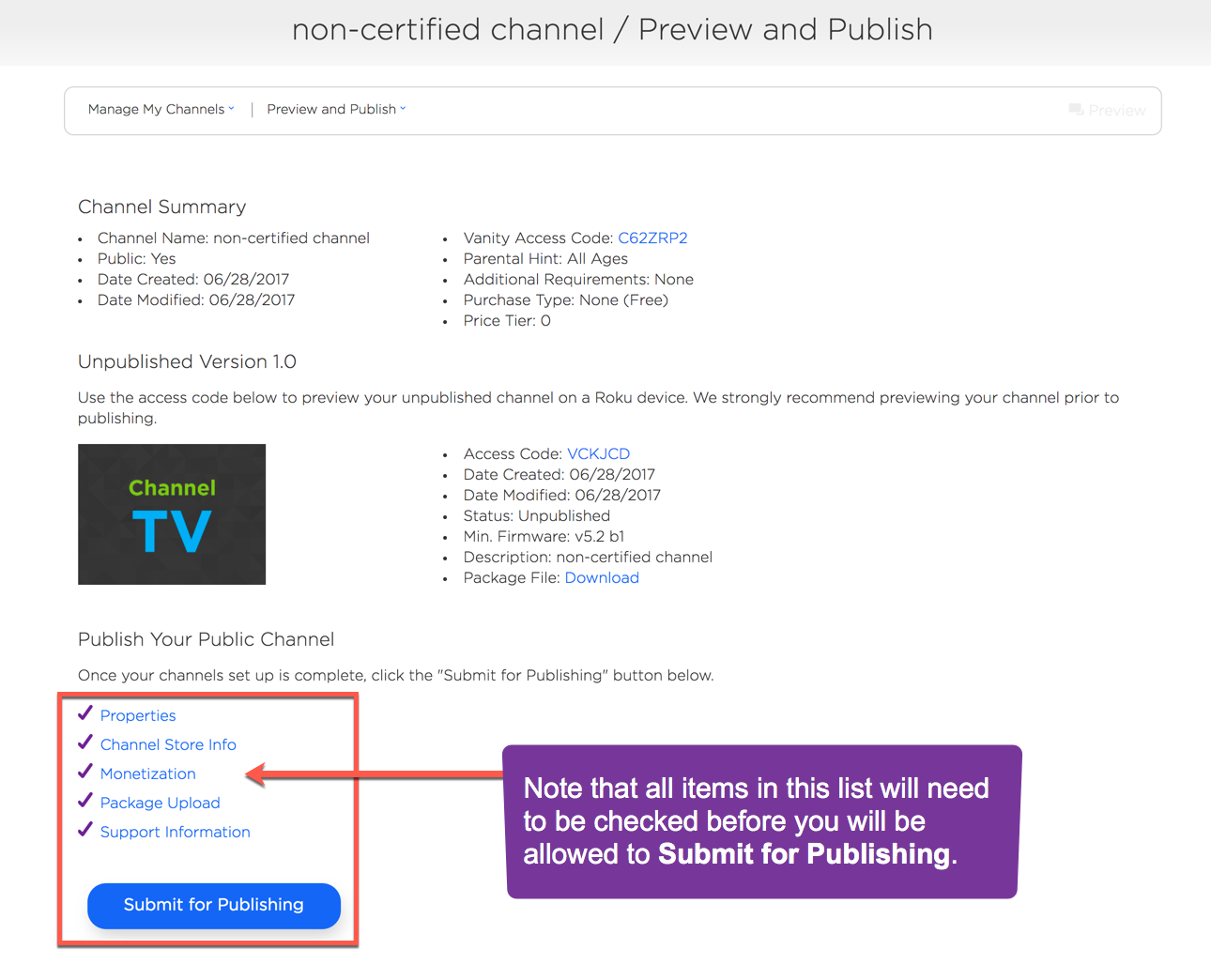Table of Contents
Overview of Non-Certified Channels
Non-certified channels are another way to distribute channels on the Roku platform. They are not listed in the Channel Store and can only be installed using the channel access and/or vanity code(s). Non-certified channels are not subject to the channel certification process. See Non-Certified Channels.
Contact advertising@roku.com for more details.
Prerequisites and Guidelines for Creating a Non-Certified Channel
To assure success in creating a Non-Certified Channel, you will need to:
- Create your design assets following Design and User Experience Guidelines.
- Go through the Channel Certification.
- Package your Roku Channel.
- Publish your Channel (this page).
Create a Non-Certified Channel
On the Developer Dashboard, select Manage My Channels and Add Channel on the following page.
Add Channel Window
From the radio buttons, select Developer SDK, and Non-certified, and then enter a Channel Name in the field.
Properties Window
In the properties window, all default values are pre-selected. Modify as needed.
Channel Store Info Window
Edit the channel's Description as needed, upload a Channel Store poster (540x405), select a Preferred Category, and click Save.
Monetization Window
In the Monetization window, select how you plan to monetize your channel and click Save.
Package Upload Window
Upload your signed package and click Save.
Preview and Publish Window
Review details in the Preview and Publish window, and select Submit for Publishing when done.