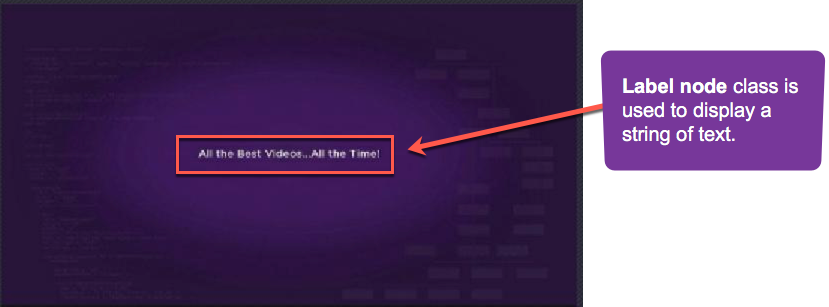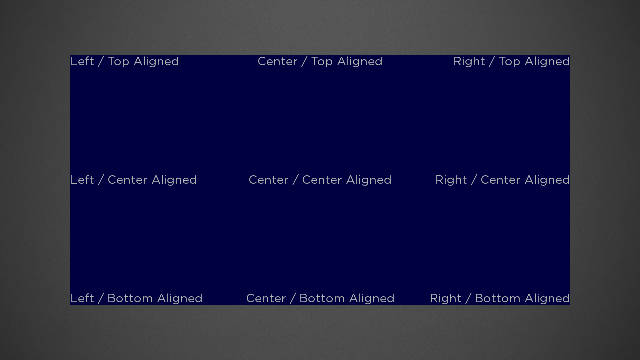Table of Contents
Extends: Group
Description
The Label node class is used to display a string of text. The Label node class supports many options including:
- Specifying the color of the font
- Specifying the font to be used by specifying a TrueType/OpenType font file
- Single line and multi-line text
- Horizontal and vertical alignment
- Justification
- Automatic ellipsizing of the text based on the specified width and number of lines
Example
The following example shows a text layout derived from the Label node.
Text Alignment
The Label node uses the horizAlign and vertAlign fields to allow you to position the rendered text relative to a specified bounding rectangle.
Horizontal Alignment
The horizAlign field allows you to position text horizontally relative to the computed width of the label. The computed width is determined in one of two ways:
- If the
widthfield is greater than zero, the computed width is the value of thewidthfield. - If the
widthfield is equal to zero, the computed width is the rendered width of the text.
There are three possible values for the horizAlign field:
left
The left edge of the text is drawn at the 0 x-coordinate position of the Label node local coordinate system.center
The horizontal center of each line of text is positioned at the x-coordinate corresponding to half the computed width of the Label node local coordinate system.right
The right edge of each line of text is positioned at x-coordinate position corresponding to the computed width of the Label node local coordinate system.
width field is equal to zero, a single line of text will be rendered (see Wrapping for more details). In that case, all three values of the horizAlign field have the same result, since the computed width equals the rendered width of the text. Vertical Alignment
The vertAlign field allows you to position text vertically relative to the computed height of the label. The computed height is determined in one of four ways, which in some cases depend on the values set in the numLines and maxLines fields:
- If the
heightfield is greater than zero, the computed height is the value of theheightfield. In this case, thenumLinesandmaxLinesfield values are ignored. - If the
heightfield is zero and thenumLinesfield is greater than zero, the computed height is the height required to render the number of lines specified by thenumLinesfield value. Note that the computed height is set to the height required to render the number of lines even if the rendered text contains fewer lines. For example, if thenumLinesfield value is4, and the rendered text only occupies two lines, the computed height is still equal to the height required to render four lines. In this case, the value of themaxLinesfield is ignored. - If both the
heightandnumLinesfield values are set to zero, and themaxLinesfield value is greater than zero, the rendered text will be limited to the number of lines set in themaxLinesfield value. In this case, the computed height is the height of the rendered text, but that text will be limited to no more than the number of lines set in themaxLinesfield value. For example, if themaxLinesfield value is3, and the rendered text only occupies two lines, the computed height is the height required to render two lines of text. If themaxLinesfield value is3, and the rendered text would occupy five lines, only three lines are drawn, and the computed height is the height required to render those three lines. - If the
height,numLinesandmaxLinesfield values are all zero, the computed height is the height of the rendered text.
There are three possible values for the vertAlign field:
top
The top edge of the text is drawn at 0 y-coordinate position of the Label node local coordinate system.center
The vertical center of the rendered text is positioned at y-coordinate position corresponding to half the computed height of the Label node local coordinate system.bottom
The text is drawn so that bottom edge of the rendered text is positioned at the y-coordinate position corresponding to the computed height of the Label node local coordinate system.
Note that if the computed height equals the actual height of the rendered text (such as when the height and numLines field values are both zero), all three values of the vertAlign field have the same result, since the computed height equals the rendered height of the text.
Text Alignment Example
The following image shows a Rectangle node with a width of 1000 pixels and a height of 500 pixels. The Rectangle node has nine Label child nodes. Each Label child node has its width field value set to 1000 and its height field value set to 500. All nine combinations of the horizAlign and vertAlign fields are used to position the labels relative to the 1000x500 bounding rectangle.
Wrapping Text
The wrap field is used to control how the text is broken into multiple lines. The two possible field values are true and false.
wrap = false
In this case, a single line of text will be displayed.
If the width field value is zero, and the text does not contain any newline characters, the entire text string is rendered. If the text contains newline characters, the part of the text up to the first newline character is rendered.
If the width field value is greater than zero, the text is truncated or ellipsized so only the portion of text is rendered that fits within the specified width.
wrap = true
In this case, if the width field value is greater than zero, the text is broken into several lines, each of which has width no larger than the computed width. Each newline character in the text results in a new line of text. Also, the text is broken into lines at any space or hyphen character. If any word in the text exceeds the computed width, it is broken into lines arbitrarily.
If the width field value is zero and the wrap field value is true, no text is rendered.
The actual numbers of lines displayed is dependent upon the values set in the height, numLines and maxLines fields.
If the height field value is greater than zero, the text is broken into lines based on the value of the width field, but only the number of lines that fit into the specified height are rendered. If the displayPartialLines field value is set to true (the default), only full lines of text are rendered. If the displayPartialLines field value is false, the top or bottom line of text may be clipped vertically.
If the height field value is zero, and the numLines field value is greater than zero, the text is broken into lines based on the value of the width field, and up to the number of lines of text set in the numLines field value are rendered.
If both the height and numLines field values are zero, and the maxLines field value is greater than zero, the text is broken into lines based on the value of the width field, and no more than the number of lines of text set in the maxLines field value are rendered.
Rotation of Labels
Rotation of Labels is supported. On platforms that do not support OpenGL, only rotations of 0, 90, 180, and 270 degrees are supported.
Fields
| Field | Type | Default | Use |
|---|---|---|---|
| text | string | "" | Specifies the text to be displayed. |
| color | color | 0xddddddff | Specifies the text color. |
| font | Font | system default | Specifies the Font node to be used. |
| horizAlign | string | left | See Horizontal Alignment. |
| vertAlign | string | top | See Vertical Alignment. |
| width | float | 0 | Specifies the width of the label. If set to zero, the text is always displayed as a single line. |
| height | float | 0 | Specifies the height of the label. If set to zero, the actual height is determined by the value of the numLines field if it is greater than zero. See Vertical Alignment and Wrapping for more details. |
| numLines | integer | 0 | If the height field value is zero, provides an alternate way to specify the height of the bounding rectangle of the label. See Vertical Alignment and Wrapping for more details. |
| maxLines | integer | 0 | If the height and numLines field values are both zero, specifies the maximum number of lines of text to be displayed. See Vertical Alignment and Wrapping for more details. |
| wrap | boolean | false | See Wrapping. |
| lineSpacing | float | If the text is displayed on more than one line, specifies the amount of additional space added between lines. | |
| displayPartialLines | Boolean | false | If the |
| ellipsizeOnBoundary | Boolean | false | If the
|
| truncateOnDelimiter | string | "" | If the width field value is greater than zero, provides a set of characters that are used to determine how to truncate the last line of text that is displayed if it extends beyond the specified width. If none of the characters in the last line of text are included in the truncateOnDelimiter field value string, the entire last line is not displayed. When the value is set to a non-empty string, the ellipsizeOnBoundary field value is ignored. |
| wordBreakChars | string | "" | By default, space and hyphen characters are used to determine where lines can be divided. In addition, this field can specify additional characters to be used to determine where the text can be broken into lines. |
| ellipsisText | string | "" | By default, three dots (...) are used to ellipsize the last line of text that extends beyond the bounding rectangle. This field specifies alternate characters to be displayed when the last line of text is ellipsized. |
| isTextEllipsized | Boolean | false | Read-Only Indicates whether the last line of text has been ellipsized. |
Fields derived from the Group base class can also be used.
Example
The following displays the text string "Application Development Made Easy!" in the medium bold system font near the left top of the display screen.
<?xml version="1.0" encoding="utf-8" ?>
<!--********** Copyright 2015 Roku Corp. All Rights Reserved. **********-->
<component name="labeltest" extends="Group" >
<script type="text/brightscript" >
<![CDATA[
sub init()
m.top.setFocus(true)
end sub
]]>
</script>
<Label
id="testLabel"
height="44"
width="0"
font="font:MediumBoldSystemFont"
text = "Application Development Made Easy!"
horizAlign = "left"
vertAlign = "center"
translation="[318,8]" />
</component>