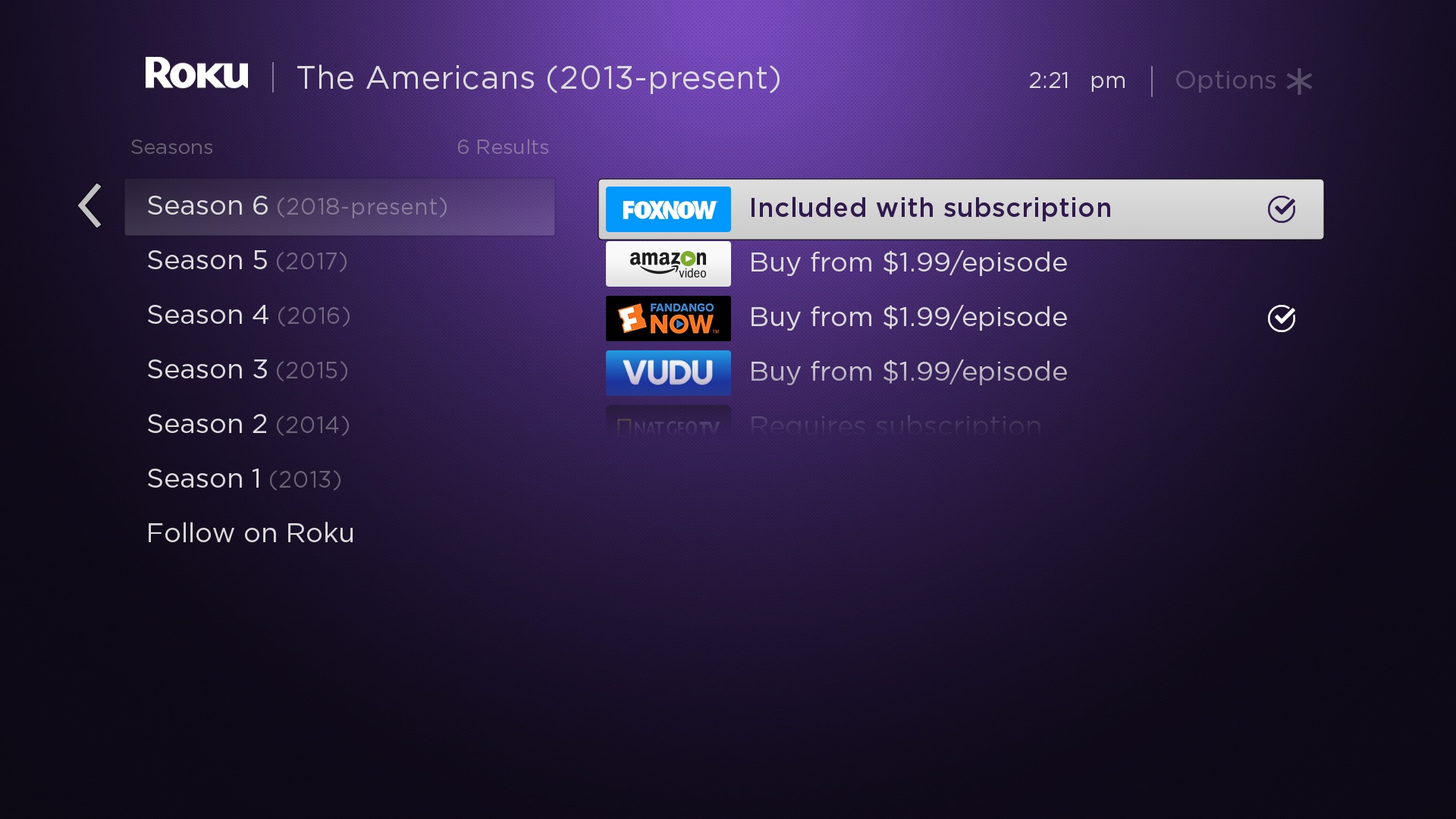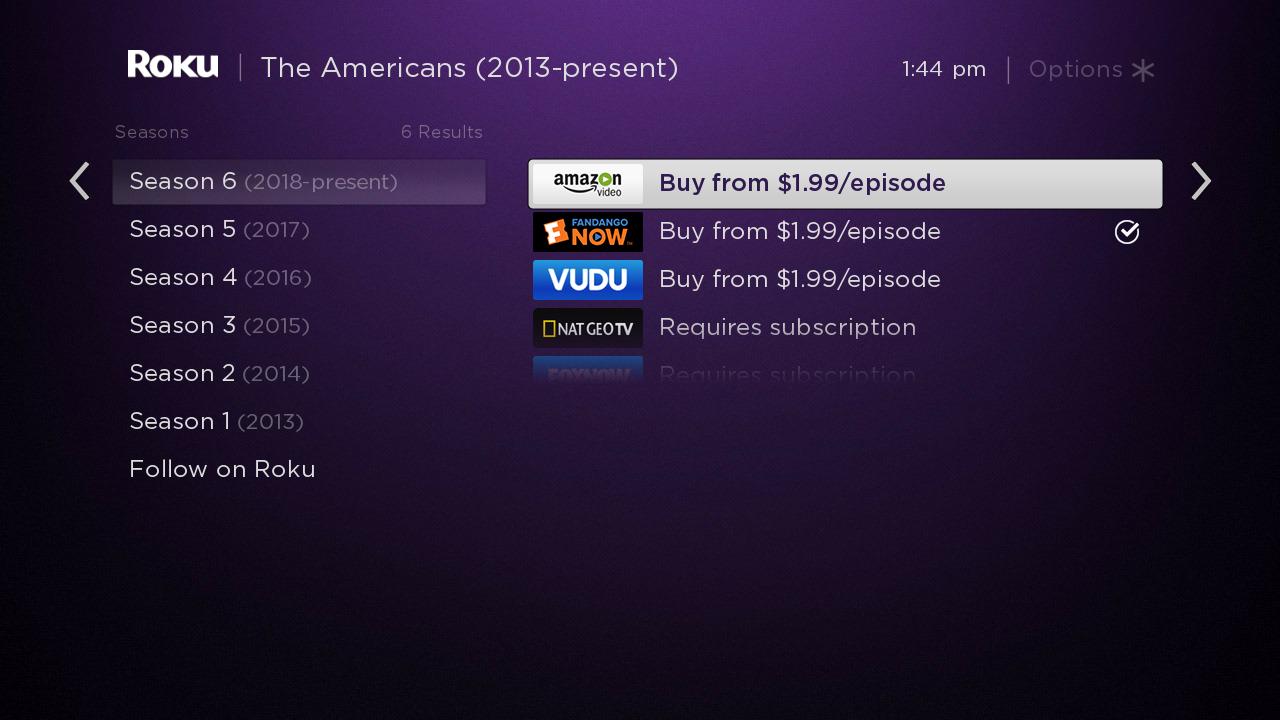Overview
The Roku Event Dispatcher (RED) is a simple library that allows channels to share in-channel user behaviors and events with Roku. This document describes the uses cases for prioritizing channels in search results and tracking sign-up abandonment. New use cases may be introduced in the future as the library and its associated reporting and segmenting tools become more robust.
Prioritizing content in Search
Developers can prioritize their channel in the Roku Universal Search results by using the Roku Event Dispatcher to let Roku know whether a given viewer is authenticated into their channel. If the user is authenticated, the channel is prioritized in the content search results as a viewing option over non-authenticated channels.
Roku customizes our Universal Search results based on a user's ability to view a particular piece of content without making a transaction. In other words, a channel that the user already subscribes to appears higher in the search results than other channels behind an additional paywall or content with ads. The Roku Event Dispatcher is the vehicle used to allow Roku to determine a user's authenticated status.
For example, if a user searched for a piece of content that is available with a subscription to FOX NOW, and FOX NOW had leveraged the Roku Event Dispatcher to tell Roku that the user was already authenticated to their channel (i.e., the user is subscribed to FOX NOW), then FOX NOW would be prioritized ahead of other content providers in the Roku Search results for that piece of content:
Alternatively, if FOX NOW did not integrate the Roku Event Dispatcher, then their channel might not be listed at the top of the Roku Search results, even if the user already has a subscription to their channel:
Implementing the Roku Event Dispatcher for this use case, therefore, helps drive paying customers to your channel, as opposed to risking that they watch the same content elsewhere. For more information on this aspect of search result prioritization, refer to Roku Search.
Tracking sign-up abandonment
Developers can implement Roku Event Dispatcher in the sign-up workflow to help provide feedback on where users are abandoning the flow. For example, users may successfully enter their login credentials to create an account, but exit the flow when prompted to enter their payment information. By firing RED events on each page, the generated feedback can be added to a dashboard and used to minimize friction in the sign-up workflow and thus reduce abandonment. Contact your partner manager for more information on accessing the feedback report for your channel's sign up flow.
Starting September 30, 2019, SVOD channels that stream more than an average of 5 million hours over the previous three months must fire RED events in the sign up flow, as this will become a channel certification requirement.
The name of a given RED event will differ depending on whether your sign up flow consists of separate pages or a form:
- Pages: A RED event must be fired upon the loading of each page within the sign up flow. This includes, but is not limited to, the following types of pages: landing, sign in, registration, device activation, subscription selection, payment, and cancellation. In addition, a RED event must be fired upon the submission of the final page within the flow. When firing the RED event, pass in Sign_Up| along with pipe-separated key-value pairs for the page number and page type.
Syntax: "Sign_Up"|pageNumber=<int>|pageType=<type>.
Examples:
"Sign_Up|pageNumber=1|pageType=Landing Page"
"Sign_Up|pageNumber=2|pageType=Sign In"Optionally, you can add form element data in the RED event to generate more granular feedback on your channel's sign up flow. To do this, append a key-value pair with the name of the field. For example, you could fire the following event when a user enters their email address on the sign in page:
"Sign_Up|pageNumber=2|pageType=Sign In|field=emailAddress"
Form: If your channel's sign up flow is contained within a form that covers one or more pages, fire a RED event after each field in the form has been completed. When firing the RED event, include Sign_Up| and the name of the element as a key-value pair.
Syntax: "Sign_Up"|field=<string>.
Examples:
"Sign_Up"|field=emailAddress
"Sign_Up"|field=creditCardNumber
Using Roku Event Dispatcher
To integrate the Roku Event Dispatcher in your channel, include the following line in the channel manifest file. The manifest entry is added for both Method 1 and Method 2:
sg_component_libs_required=roku_analytics
When the user enters your channel in an authenticated state, send a "Roku_Authenticated" notification to Roku using one of the two methods below. Since Roku Universal Search algorithm looks back 30 days for authentication events from the device, make sure to dispatch this event every time a user enters the channel in an authenticated state, not just the first time when signing in.
Method 1: Using RED through Roku Analytics Component
The Roku Analytics Component (RAC) supports RED as a provider since version 1.1. Since RAC was designed for SceneGraph, we recommend using this method in SceneGraph channels.
When roSGScreen is active, create a "Roku_Analytics:AnalyticsNode" node and persist it by storing in the global node. To add RED as a provider, include RED: {} when assigning to its .init field.
To dispatch an event for authentication, assign {RED: {eventName: "Roku_Authenticated"}} to the field:.trackEvent
sub Notify_Roku_UserIsLoggedIn(rsgScreen = invalid as Object)
' get the global node
if type(m.top) = "roSGNode" ' was called from a component script
globalNode = m.global
else ' must pass roSGScreen when calling from main() thread
globalNode = rsgScreen.getGlobalNode()
end if
' get the Roku Analytics component used for RED
RAC = globalNode.roku_event_dispatcher
if RAC = invalid then
RAC = createObject("roSGNode", "Roku_Analytics:AnalyticsNode")
RAC.debug = true ' for verbose output to BrightScript console, optional
RAC.init = {RED: {}} ' activate RED as a provider
globalNode.addFields({roku_event_dispatcher: RAC})
end if
' dispatch an event to Roku
RAC.trackEvent = {RED: {eventName: "Roku_Authenticated"}}
end sub
To dispatch an event for the sign-up flow, assign {RED: {eventName: "Sign_Up|pageNumber=<int>|pageType=<type>"} or {RED: {eventName: "Sign_Up_Form"|field=<string>"} to the .trackEvent field:
Method 2: Simple method call
This method is best suited for SDK1 channels. It can also be used in a SceneGraph channel but please note that since dispatchEvent() is an asynchronous call (it returns immediately), this should be done either from the main() or a long-living task thread. Otherwise, there is a possibility that the pending web notification will be interrupted if the task exits prematurely. Steps:
- Add
Library "Roku_Event_Dispatcher.brs”at the beginning of the BrightScript file. - Create an object by calling
Roku_Event_Dispatcher(). - Call
dispatchEvent("<eventName")on the object.For the authentication use case, call
dispatchEvent("Roku_Authenticated")on said object when the viewer's account has been authenticated.sample code: RED method callLibrary "Roku_Event_Dispatcher.brs" ... ' inside a function, after establishing account is active red = Roku_Event_Dispatcher() red.setDebugOutput(true) ' for verbose output to BrightScript console red.dispatchEvent("Roku_Authenticated")- For the sign up flow use case, call
dispatchEvent("Sign_Up|pageNumber=<int>|pageType=<type>")ordispatchEvent("Sign_Up|pageNumber=<int>|pageType=<type>") when a page is submitted or field is entered.
Verifying Roku Event Dispatcher for certification
In the Roku Event Dispatcher debugger console, if you the see the pixels firing for the authentication event that you configured, the channel will pass certification for the Event Dispatcher: