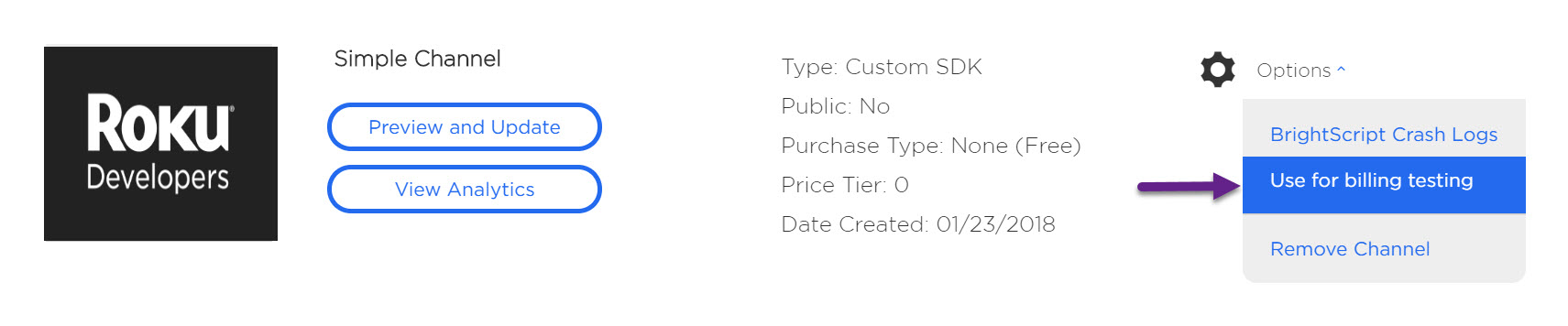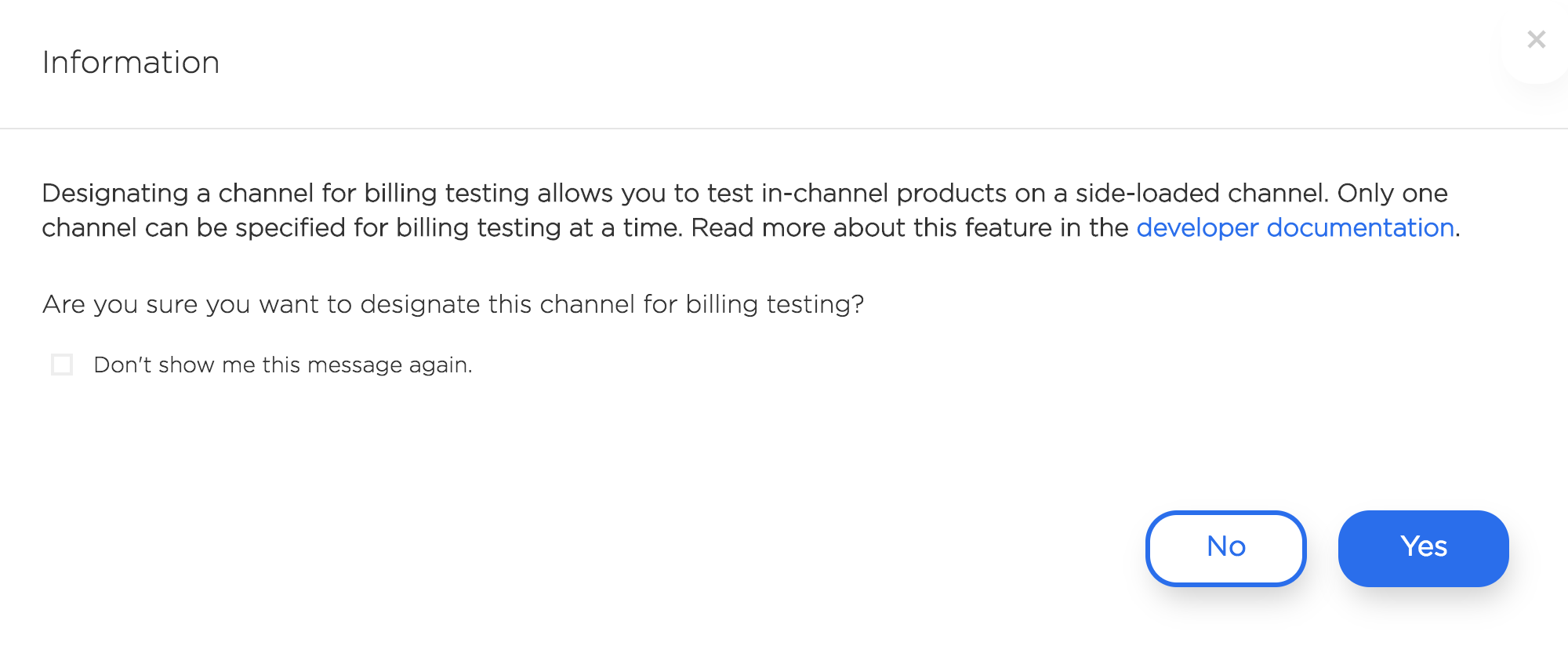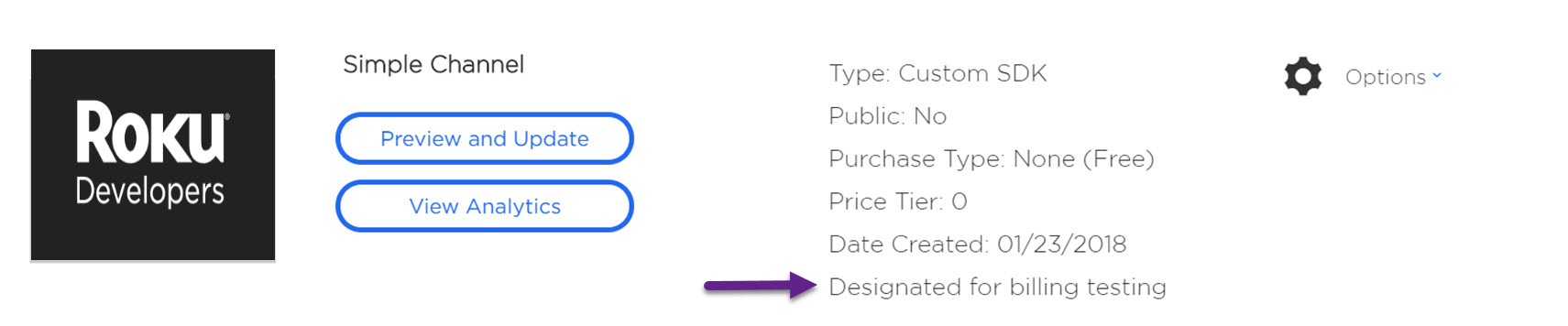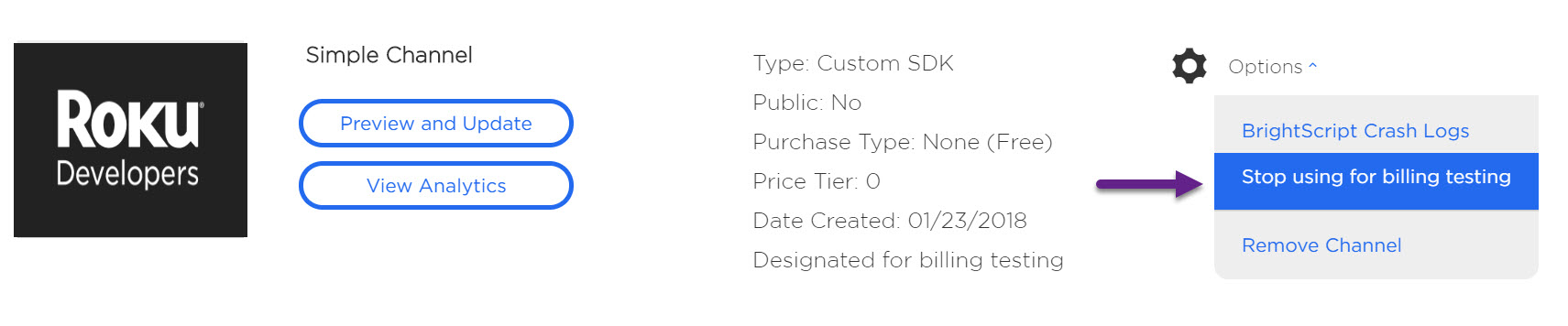Table of Contents
Overview of Testing In-Channel Products
Developers can test billing for an in-channel product on a side-loaded channel using the "Use for billing testing" feature, eliminating the need to create a private channel to see if billing products are working as expected. This feature lets the developer use the product catalog of the existing version of a channel for testing the side-loaded channel. The tests you make will not make any changes the existing channel. Also, no charges will be accrued as long as the Roku device used for testing is linked to a Roku account specified as a test user of the channel where billing is being tested.
In the past it was common to test billing using a published private channel. This meant that you had no access to the debug console to see debugging information, set breakpoints, etc. Now that you can test using a side-loaded channel, this problem has been addressed. For more information on the debug console and debugging, see Debugging Your Application.
If you are new to creating in-channel products and running them as a side-loaded channel on a Roku device, see the tutorial in Roku Billing and In-Channel Purchasing. To side-load an app, refer to Application Installer.
This document describes how to test if your new billing product is working correctly on a side-loaded channel before you deploy it and assumes that you have already:
- Created a Roku customer account: my.roku.com/signup
- Created a Roku developer account: developer.roku.com/enrollment/standard
- Created a channel
- Linked your local Roku device to the account you will test on
- Added an in-channel purchasing product to an app you have side-loaded on your local Roku device
Using a Channel to Test Billing
You can only test on one account at a time and a single channel at a time.
In your Developer Dashboard:
- Log in as a test user to the account you want to test on
- Go to Manage Channels and locate the channel to test
- Click its Options drop-down
- Select "Use for billing testing"
An information screen will be displayed where you can opt out of using the channel for your test.
When you choose "Use for billing testing" and consent to this on the Information screen, the list of details about the channel will include the tagline "Designated for billing testing," indicating that its product catalog is being used.
Note: Ensure that you are using a Roku device linked to a Roku account designated as a test user for the channel designated to use for billing testing or you could be charged for the transaction you are testing.
You can now carry out your tests. Go to your side-loaded channel on the Roku device and check that the purchases you make appear correctly on the channel. All BrightScript Channel Store API calls made from your channel will use the products from the channel you designated for billing testing. Debug and side-load the revised app as needed.
Stop Using for Billing Testing
To stop using a channel for testing, choose its Options drop-down and select "Stop using for billing testing." This will remove the ability to test billing for in-channel purchasing on the channel. The channel will be unchanged.
When errors have been eliminated, you can package and publish as usual.