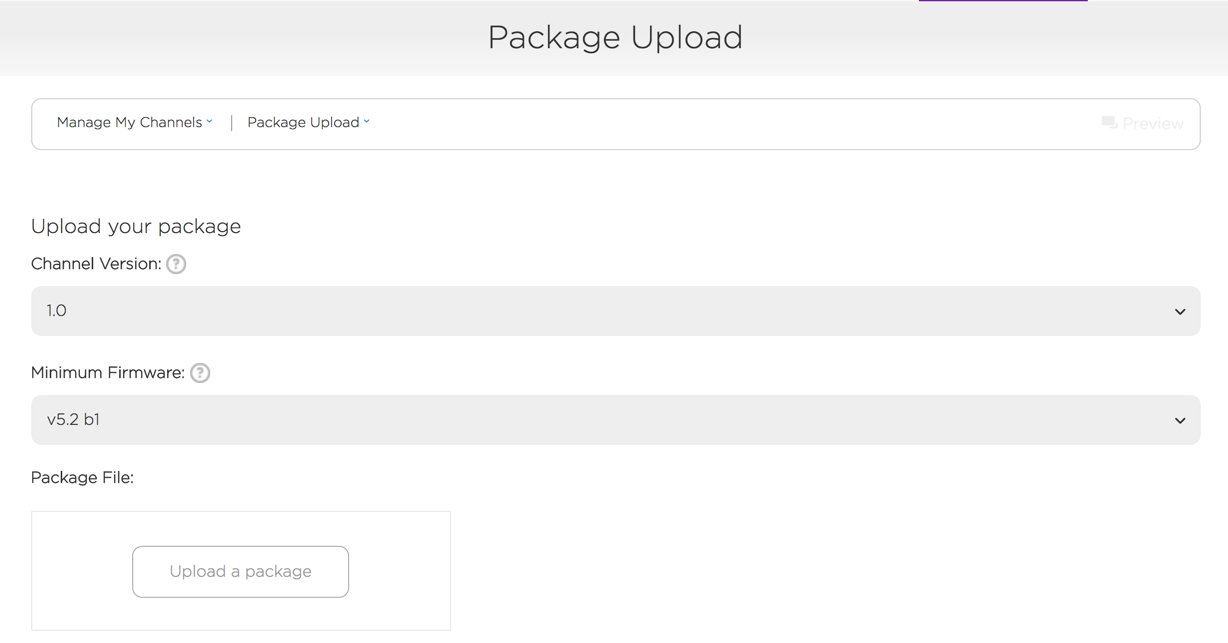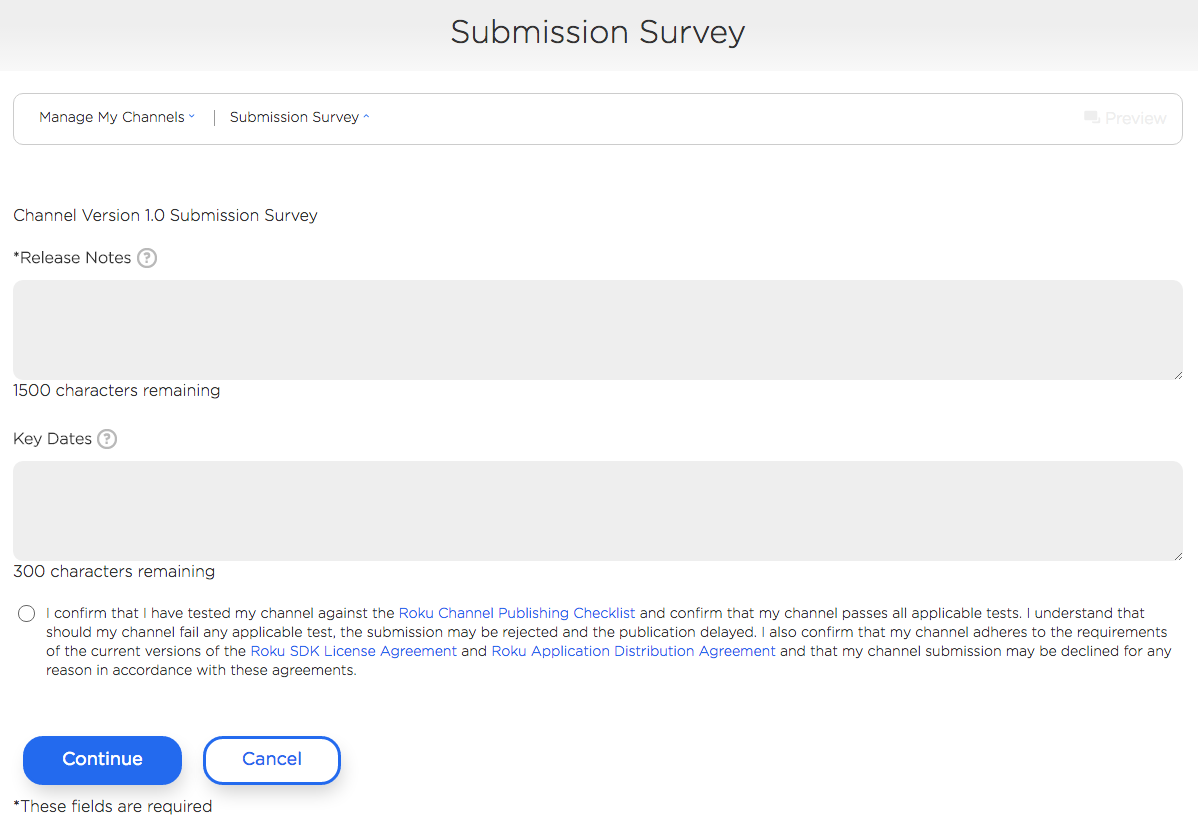Updating a channel follows many of the same steps as submitting a new channel. On the Developer Dashboard, select Manage My Channels and select the channel that needs to be updated.
If none of the Properties or Channel Store Info needs to be updated, click on Package Upload to submit a new version.
On the Package Upload page, select:
- Channel Version
- Minimum firmware required to run the channel
- Application Package: Select signed package for publication
and then click on Continue.
Be sure to increment the channel’s major, minor, and build versions in the manifest as well as the
Channel Version on this page for each new package submitted.Public channels: Click Update to display the Submission Survey page.
Select Continue to finalize the submission and return to the Preview and Publish page. As with first time submissions, public channel updates will be reviewed by Roku and:
- published if it has passed certification
- or you will receive a list of issues that need to be addressed before publication
Private channels do not go through Roku certification review and can be auto-published if it does not use pay-to-install Roku Billing.