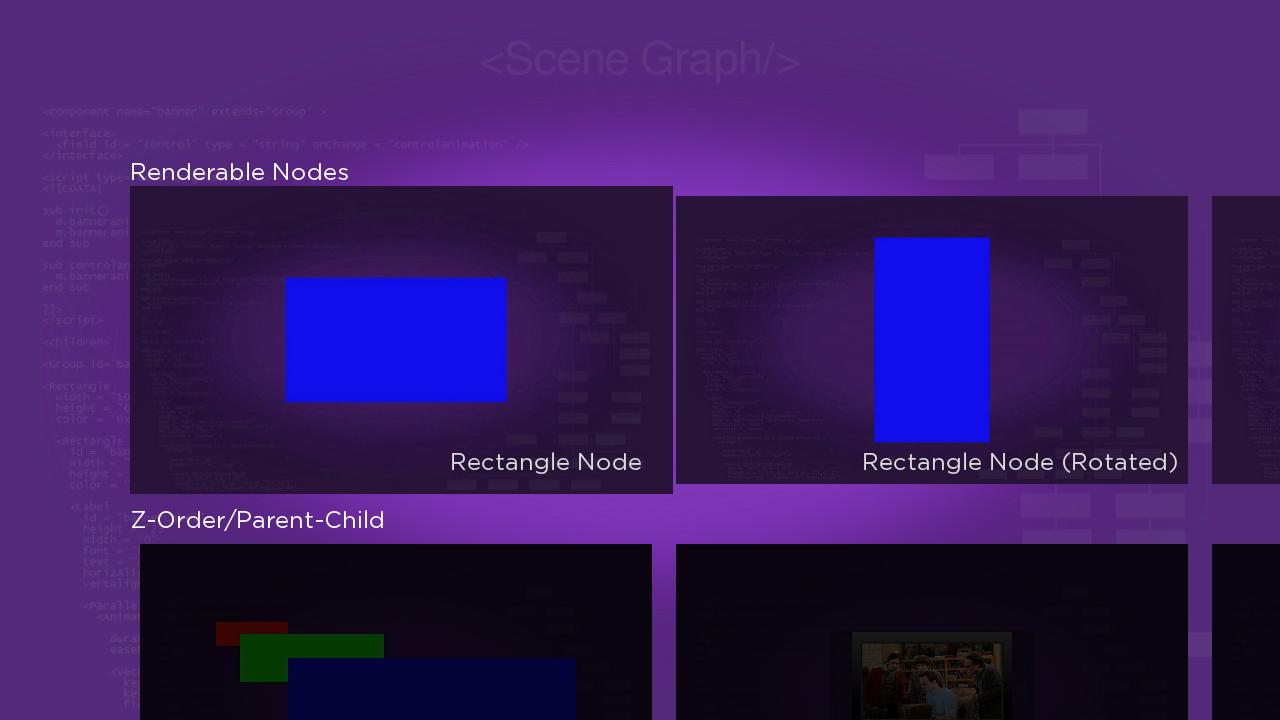Table of Contents
Extends:
Also See Related Page:
List and Grids Markup - MarkupGrid Markup
Description
The MarkupGrid node class is a is a generic grid class that can be used to display a set of items arranged into a 2D grid. The contents of each grid item is an instance of an XML component specified by the itemComponentName field. An instance of the XML component is used to display the data for each item in the grid data model. The appearance of the grid item as it enters/exits the grid focus position can be customized using scripting. SimpleMarkupList.zip is a sample channel containing a MarkupGrid where each item is an instance of an XML component. See the section MarkupGrid XML Component for details.
The number of columns in the MarkupGrid node is fixed and the number of rows varies as needed to display all of the items in the grid data model. The items in the grid fill each row from left to right, then top to bottom. For example, if the grid data contains 8 items and the number of columns is set to 3, then items 1, 2 and 3 will be in the first row. Items 4, 5 and 6 will be in the second row. The third row will contain items 7 and 8 in the leftmost two columns and blank space in the right column.
The layout of rows and columns in the grid is very flexible. Possible layouts include:
- a simple layout with all items in the grid having the same size
- a layout with the items in some rows having varying heights and/or the items in some columns having varying widths
- a layout with varying width rows and columns and items that occupy one or more rows and columns
The grid items can be organized into sections that are demarcated by labelled horizontal divider lines between the sections.
Example
The following is an example using MarkupGrid.
Grid Layouts
The MarkupGrid class supports very flexible layouts. The philosophy is that simple layouts are easy to produce and complicated layouts are possible.
There are three general categories of layouts:
- Simple layouts with all grid items and spacings between items equal.
To specify a simple layout, set theitemSizefield value to the width and height of each of the items in the grid, and set theitemSpacingfield value to the desired spacing between items. For example, if theitemSizefield value is[300,100],anditemSpacingfield value is[4,8], then the grid items will be 300 pixels wide and 100 pixels high. There will be four pixels between the columns of the grid, and eight pixels between rows of the grid. All the items are aligned in rows and columns, but the rows and columns (or the spacing between them) varies.
To specify this type of layout, set thecolumnWidths,columnSpacings,rowHeightsandrowSpacingsfield values. Each of these fields takes an array of values, specifying the values for each row width, column height or spacing between rows and columns. If there are more rows or columns in the grid than specified in the arrays for these fields, the corresponding simple layout field values are used for the missing values (such as the x-dimension value of theitemSizefield for a missingcolumnWidthfield value).
For example, suppose a grid is designed with four columns, where each item was 80 pixels wide, and had four pixels of space between them. The grid data includes ten rows, where the first four rows have items that are 120 pixels tall, and the remaining six rows have items that are 80 pixels high. All the rows should have six pixels of space between them. To specify this layout, you would set the field values like this:Field Value itemSize [80,80] itemSpacing [4,6] rowHeights [120,120,120,120,80,80,80,80,80,80] Since the final six values in therowHeightsfield value array equal the y-dimensionitemSizefield value, you could omit them, so in this case setting therowHeightsfield value to[120,120,120,120]would have the same result.- There are clear alignments in the row/column layout, but some items can span more than one row or column (plus the space in between).
To specify this type of layout, set the field values as in the first two types of grid layouts to define the sizes of the rows/columns. If any of the grid items occupy more than one row or column, then the metadata for each grid item must contain extra metadata specifying the starting row, starting column, numbers of rows and number of columns that the item occupies. In addition, thefixedLayoutfield value must be set totrue.
For example, if a grid item is supposed to span columns 2 and 3, and rows 3 through 6, then in addition to the metadata for the item contents, the metadata for that item would include (X = 2, Y = 3, W = 2, H = 4). W is set to 2 because the item is 2 columns wide. Similarly H is set to 4 because the item is 4 rows tall.
The total pixel width of the item would be the (width of column 2) + (spacing between columns 2 and 3) + (width of column 3). Similarly, the height of the item would be the sum of the heights of columns 3, 4, 5 and 6, plus the spacings between columns 3 and 4, 4 and 5, and 5 and 6.
The X and Y indices start from 0 (that is, the first column is X = 0).
Fields
| Field | Type | Default | Use |
|---|---|---|---|
| itemComponentName | string | "" | Specifies the name of a XML component for the grid items. An instance of this component is created on demand for each visible item of the grid. The XML component must define a specific interface as detailed in MarkupGrid XML Component below. |
| content | ContentNode | none | Specifies the content for the list. See Data Bindings below for more details. If the data contains section markers, section dividers are drawn between each section. These section dividers may contain an icon and/or a string. |
| itemSize | vector2d | [0,0] | Specifies the width and height of the default size for the grid items. |
| itemSpacing | vector2d | [0,0] | A vector specifying the horizontal spacing between columns, and the vertical spacing between rows in the grid. |
| numColumns | integer | 0 | Specifies the number of columns in the grid |
| numRows | integer | 0 | Specifies the number of visible rows in the grid. Note that the actual number of rows may be more or less than the number of visible rows depending on the number of items in the grid content. |
| rowHeights | array of floats | [ ] | Specifies the heights of the items for each row of the grid, allowing the height of each row of the grid to vary from row to row. The values set override the height specified as the y-dimension value of the |
| columnWidths | array of floats | [ ] | Specifies the widths of the items for each column of the grid. This allows the width of each column of the grid to vary from column to column. The values override the width specified in the x-dimension value of the |
| rowSpacings | array of floats | [ ] | Specifies the spacing after each row of the grid. This allows the spacing between rows to vary from row to row. The values override the vertical spacing specified in the y-dimension value of the |
| columnSpacings | array of floats | [ ] | Specifies the spacing after each column of the grid. This allows the spacing between columns to vary from column to column. The values override the horizontal spacing specified in the x-dimension value of the |
| fixedLayout | Boolean | false | If set to The field value should only be set to |
| imageWellBitmapUri | uri | "" | Specifies the bitmap file to use to suggest where images would appear for empty grids and empty sections of grids. Only set this field to specify a custom bitmap that differs in appearance from the default bitmap. |
| drawFocusFeedback | Boolean | true | Specifies whether or not the focus indicator bitmap is displayed |
| drawFocusFeedbackOnTop | Boolean | false | Specifies whether the focus indicator bitmap is drawn below or on top of the grid items |
| focusBitmapUri | uri | "" | Specifies the bitmap file used for the focus indicator when the grid has focus. In most cases, this should be a 9-patch image that specifies both expandable regions as well as margins. Only set this field to specify a custom bitmap that differs in appearance from the default bitmap. |
| focusFootprintBitmapUri | uri | "" | Specifies the bitmap file used for the focus indicator when the list does not have focus. In most cases, this should be a 9-patch image that specifies both expandable regions as well as margins. Only set this field to specify a custom bitmap that differs in appearance from the default bitmap. |
| focusBitmapBlendColor | color | 0xFFFFFFFF | Blend the graphic image specified by focusBitmapUri with the specified color. If set to the default, 0xFFFFFFFF, no color blending will occur. Set this field to show a focus indicator graphic image with a different color than the image specified by focusBitmapUri. |
| focusFootprintBlendColor | color | 0xFFFFFFFF | Blend the graphic image specified by focusFootprintBitmapUri with the specified color. If set to the default, 0xFFFFFFFF, no color blending will occur. Set this field to show a focus footprint indicator graphic image with a different color than the image specified by focusFootprintBitmapUri. |
| wrapDividerBitmapUri | uri | "" | Specifies the bitmap file to use as a visual separator between the last and first grid items when the grid wraps. In most case, this should be a 9-patch image that specifies both expandable regions. Only set this field to specify a custom bitmap that differs in appearance from the default bitmap. |
| wrapDividerHeight | float | 36 | Specifies the height of the divider. The wrap divider bitmap, a visual separator between the last and first grid items when the grid wraps, will be scaled to this height. The width of the wrap divider is set to the width of the grid items (such as the x-dimension value of the |
| sectionDividerBitmapUri | uri | "" | Specifies the bitmap file to use as visual separator between sections of the grid. The section dividers can include an icon and a label in addition to the section divider bitmap. For sections that do not contain an icon or a title, the wrap divider bitmap is used for the section dividers instead. Only set this field to specify a custom bitmap that differs in appearance from the default bitmap. |
| sectionDividerFont | font | system default | Specifies the font for section divider labels |
| sectionDividerTextColor | color | 0xddddddff | Specifies the text color for section divider labels |
| sectionDividerSpacing | float | 10 | Specifies the spacing between the items appearing in the section divider (such as the spacing between the section divider icon, the section divider label, and the section divider bitmap). Note the section divider does not always include an icon and/or a title. |
| sectionDividerHeight | float | 46 | Specifies the height of the section dividers. The width of the section dividers is determined by the width of the list items (such as x-dimension value of the |
| sectionDividerMinWidth | float | 117 | Specifies the minimum width of the section divider bitmap. The section divider label will be ellipsized if necessary in order to ensure that the section divider bitmap meets the minimum width. |
| sectionDividerLeftOffset | float | 0 | Number of pixels to offset the left edge of the section divider relative to the left edge of the grid items. |
| itemSelected | integer | 0 | Read-Only When a list item is selected, set to the index of the selected item. |
| itemFocused | integer | 0 | Read-Only When a list item gains the key focus, set to the index of the focused item. |
| itemUnfocused | integer | 0 | Read-Only When a list item loses the key focus, set to the index of the unfocused item. |
| jumpToItem | integer | 0 | Write-Only When set to a valid item index, causes the list to immediately update so that the specified index moves into the focus position. |
| animateToItem | integer | 0 | Write-Only When set to a valid item index, causes the list to quickly scroll so that the specified index moves into the focus position. |
MarkupGrid XML Component
The MarkupGrid node itemComponentName field value should be set to the name of an XML component used to display each item in the grid. An instance of this component is created for each visible item in the grid.
If the XML component contains interface fields that match the names shown in the table below, those fields will be updated by the MarkupGrid node. This allows the XML component to alter the item appearance based on changes to these interface fields.
Note that the fields are updated in the order presented in the table below. Any layout scripting you write based on these fields should be done in that order to avoid updating your layout based on a field that has not been updated yet.
| Field Name | Field Type | Description |
|---|---|---|
| width | float | Read-Only Set to the width of the grid item. |
| height | float | Read-Only Set to the height of the grid item |
| index | integer | Read-Only Set to the index of this item in the data model. |
| gridHasFocus | Boolean | Read-Only Set to true if the MarkupGrid node has focus, false otherwise. |
| itemContent | ContentNode | Contains the data to be displayed by the grid item. The relationship between data in the ContentNode node and the visual elements of the grid item is determined by the scripts in the item XML component. Typically, an observer callback function of the itemContent field is used to update the grid item when the content changes. |
| focusPercent | float | Read-Only The fractional value, from 0.0 to 1.0, of a time delay after focus has moved from one item to the next. The fractional value increases incrementally from 0.0 to 1.0 for the newly-focused item, while simultaneously decreasing from 1.0 to 0.0 for the previously-focused item. This value can be used as a timing key to smoothly animate the appearance of the focused item as well as the previously-focused item, to indicate the movement of focus to the user. |
| itemHasFocus | Boolean | Available since firmware version 8. Read-Only Only one item component of any MarkupGrid should have itemHasFocus set to true. If the MarkupGrid does not focus, all itemHasFocus fields of their item components should be set to false. |
Example MarkupGrid XML Component
The following shows an example MarkupGrid node XML component. The XML markup defines a component named SimpleGridItem that creates a poster for each grid item. The poster has either a price or an icon overlaid on top of it, depending on the value of the GOTITEMCONTENT attribute of the item ContentNode node. If GOTITEMCONTENT is true, that indicates that the item has already been purchased, and an icon is drawn on top of the lower/right corner of the poster. If GOTITEMCONTENT is false, that indicates that the item has not already been purchased. In that case, a semitransparent rectangle is drawn over the bottom part of the poster, and inside that rectangle, a label is drawn containing the price of the item.
To use this component, set the value of the itemComponentName field of a MarkupGrid node to SimpleGridItem.
Note that the index and focusPercent interface fields are not used by the component, so they are not included in the component interface.
<?xml version="1.0" encoding="utf-8" ?>
<component name="SimpleGridItem" extends="Group">
<interface>
<field id="width" type="float" onChange="widthChanged"/>
<field id="height" type="float" onChange="heightChanged"/>
<field id="itemContent" type="node" onChange="itemContentChanged"/>
</interface>
<script type="text/brightscript" >
<![CDATA[
function itemContentChanged()
m.gridPoster.uri = m.top.itemContent.HDPOSTERURL
if m.top.itemContent.GOTITEMCONTENT
m.priceBox.visible = false
m.priceLabel.visible = false
m.ownedIcon.visible = true
else
m.priceLabel.text = m.top.itemContent.PRICE
m.priceBox.visible = true
m.priceLabel.visible = true
m.ownedIcon.visible = false
end if
updateLayout()
end function
function widthChanged()
updateLayout()
end function
function heightChanged()
updateLayout()
end function
function updateLayout()
if m.top.height > 0 and m.top.width > 0
posterSize = m.top.height
m.gridPoster.width = m.top.width
m.gridPoster.height = m.top.height
' position the ownedIcon in the bottom/right corner
m.ownedIcon.translation = [ m.top.width - m.ownedIcon.bitmapWidth, m.top.height - m.ownedIcon.bitmapHeight ]
m.priceBox.width = m.top.width
m.priceBox.height = m.ownedIcon.bitmapHeight
m.priceBox.translation = [ 0, m.top.height - m.priceBox.height ]
m.priceLabel.width = m.top.width
m.priceLabel.height = m.priceBox.height
m.priceLabel.vertAlign = "center"
m.priceLabel.horizAlign = "center"
m.priceLabel.translation = m.priceBox.translation
end if
end function
function init()
m.gridPoster = m.top.findNode("gridPoster")
m.priceBox = m.top.findNode("priceBox")
m.priceLabel = m.top.findNode("priceLabel")
m.ownedIcon = m.top.findNode("ownedIcon")
m.ownedIcon.loadSync = true
m.ownedIcon.uri = "pkg:/images/greenCheck.png"
end function
]]>
</script>
<children>
<Poster id="gridPoster" renderPass="1" />
<Rectangle id="priceBox" color="0x00000080" renderPass="2" />
<Label id="priceLabel" renderPass="3" />
<Poster id="ownedIcon" renderPass="4" />
</children>
</component>
Data Bindings
A MarkupGrid node should have a single ContentNode node as the root node in its content field. The structure of the rest of the data model depends on whether or not the grid items are to be grouped into sections.
List Items Not Grouped Into Sections
If the grid items are not to be grouped into sections, one child ContentNode node should be added to the root node for each item in the grid (these child nodes can be thought of as item nodes). Item nodes should contain the data required by the MarkupGrid node XML component.
List Items Grouped Into Sections
If the grid items are to be grouped into sections, one child ContentNode node should be added to the root node for each section in the grid (these child nodes can be thought of as section roots). Each section root should contain one child ContentNode node for each item in the section (that is, item nodes). The item nodes should contain the data required by the MarkupGrid node XML component.
The section root ContentNode nodes use the following attributes:
| Attribute | Type | Description |
|---|---|---|
| CONTENTTYPE | string | Must be set to SECTION |
| TITLE | string | Label for the section divider |
| HDGRIDPOSTERURL | uri | The image file for the icon to be displayed to the left of the section label when the screen resolution is set to HD. |
| SDGRIDPOSTERURL | uri | The image file for the icon to be displayed to the left of the section label when the screen resolution is set to SD. |